在使用Windows操作系統(tǒng)的過(guò)程中,可能會(huì)遇到C盤(pán)空間不足的情況。這通常是由于系統(tǒng)文件、應(yīng)用程序和個(gè)人文件的累積導(dǎo)致的。如果C盤(pán)空間緊張而其他磁盤(pán)分區(qū)(如D盤(pán))仍有大量空閑空間,我們可以考慮將D盤(pán)的一部分空間重新分配給C盤(pán)。本文將詳細(xì)介紹如何實(shí)現(xiàn)這一操作。

一、使用Windows內(nèi)置的磁盤(pán)管理工具
Windows內(nèi)置的磁盤(pán)管理工具允許用戶調(diào)整硬盤(pán)分區(qū)的大小,但需要注意的是,此工具只能縮小分區(qū),并不能直接將縮小后的空間合并到另一個(gè)分區(qū)。因此,我們需要先從D盤(pán)中縮小一部分空間,然后再將這部分未分配的空間擴(kuò)展到C盤(pán)。
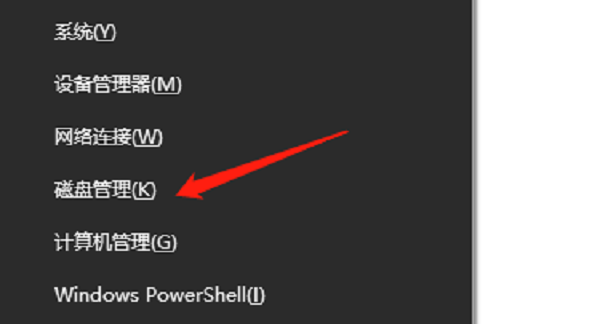
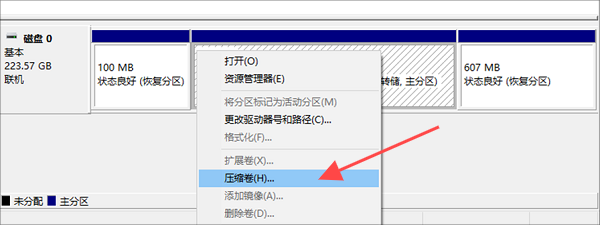
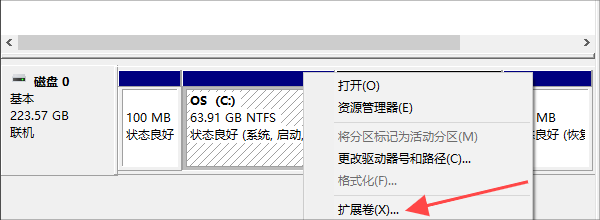
二、使用Windows PowerShell
對(duì)于熟悉命令行操作的用戶,也可以使用Windows PowerShell來(lái)調(diào)整分區(qū)大小。此方法比圖形界面更為靈活,但也需要更多的技術(shù)知識(shí)。
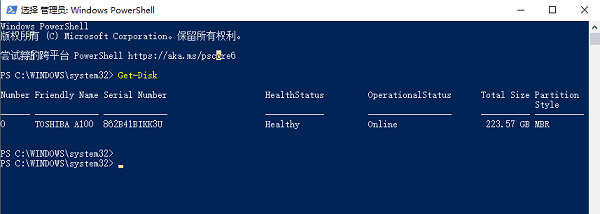 Windows PowerShell" alt="使用Windows PowerShell" border="0" vspace="0" style="box-sizing: border-box; border-width: 0px; border-style: solid; border-color: rgb(229, 231, 235); --tw-border-spacing-x: 0; --tw-border-spacing-y: 0; --tw-translate-x: 0; --tw-translate-y: 0; --tw-rotate: 0; --tw-skew-x: 0; --tw-skew-y: 0; --tw-scale-x: 1; --tw-scale-y: 1; --tw-pan-x: ; --tw-pan-y: ; --tw-pinch-zoom: ; --tw-scroll-snap-strictness: proximity; --tw-ordinal: ; --tw-slashed-zero: ; --tw-numeric-figure: ; --tw-numeric-spacing: ; --tw-numeric-fraction: ; --tw-ring-inset: ; --tw-ring-offset-width: 0px; --tw-ring-offset-color: #fff; --tw-ring-color: rgb(59 130 246 / 0.5); --tw-ring-offset-shadow: 0 0 #0000; --tw-ring-shadow: 0 0 #0000; --tw-shadow: 0 0 #0000; --tw-shadow-colored: 0 0 #0000; --tw-blur: ; --tw-brightness: ; --tw-contrast: ; --tw-grayscale: ; --tw-hue-rotate: ; --tw-invert: ; --tw-saturate: ; --tw-sepia: ; --tw-drop-shadow: ; --tw-backdrop-blur: ; --tw-backdrop-brightness: ; --tw-backdrop-contrast: ; --tw-backdrop-grayscale: ; --tw-backdrop-hue-rotate: ; --tw-backdrop-invert: ; --tw-backdrop-opacity: ; --tw-backdrop-saturate: ; --tw-backdrop-sepia: ; display: inline-block; vertical-align: middle; max-width: 100%; height: 214px; width: 600px; cursor: zoom-in;" onload="return imgzoom(this,600);" onclick="javascript:window.open(this.src);" style="cursor:pointer;"/> Windows PowerShell" alt="使用Windows PowerShell" border="0" vspace="0" style="box-sizing: border-box; border-width: 0px; border-style: solid; border-color: rgb(229, 231, 235); --tw-border-spacing-x: 0; --tw-border-spacing-y: 0; --tw-translate-x: 0; --tw-translate-y: 0; --tw-rotate: 0; --tw-skew-x: 0; --tw-skew-y: 0; --tw-scale-x: 1; --tw-scale-y: 1; --tw-pan-x: ; --tw-pan-y: ; --tw-pinch-zoom: ; --tw-scroll-snap-strictness: proximity; --tw-ordinal: ; --tw-slashed-zero: ; --tw-numeric-figure: ; --tw-numeric-spacing: ; --tw-numeric-fraction: ; --tw-ring-inset: ; --tw-ring-offset-width: 0px; --tw-ring-offset-color: #fff; --tw-ring-color: rgb(59 130 246 / 0.5); --tw-ring-offset-shadow: 0 0 #0000; --tw-ring-shadow: 0 0 #0000; --tw-shadow: 0 0 #0000; --tw-shadow-colored: 0 0 #0000; --tw-blur: ; --tw-brightness: ; --tw-contrast: ; --tw-grayscale: ; --tw-hue-rotate: ; --tw-invert: ; --tw-saturate: ; --tw-sepia: ; --tw-drop-shadow: ; --tw-backdrop-blur: ; --tw-backdrop-brightness: ; --tw-backdrop-contrast: ; --tw-backdrop-grayscale: ; --tw-backdrop-hue-rotate: ; --tw-backdrop-invert: ; --tw-backdrop-opacity: ; --tw-backdrop-saturate: ; --tw-backdrop-sepia: ; display: inline-block; vertical-align: middle; max-width: 100%; height: 214px; width: 600px; cursor: zoom-in;" onload="return imgzoom(this,600);" onclick="javascript:window.open(this.src);" style="cursor:pointer;"/>
[1] [2] 下一頁(yè)
| 

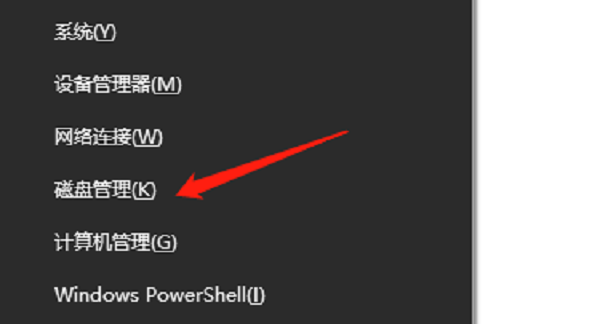
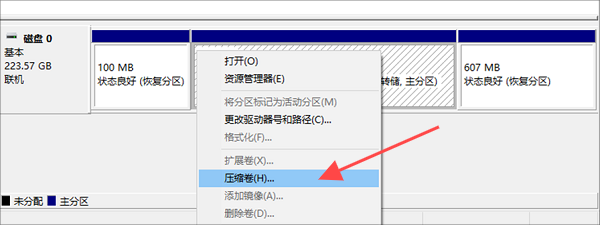
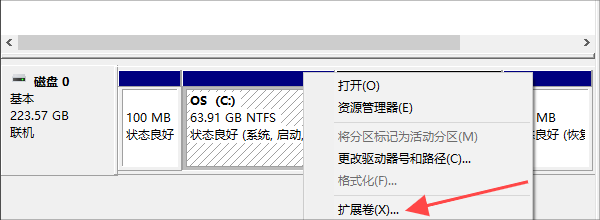
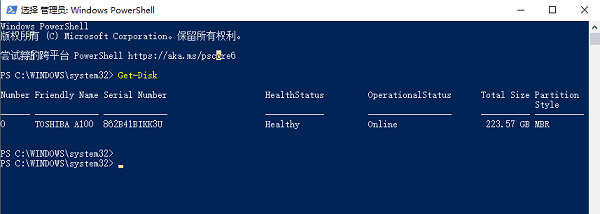 Windows PowerShell" alt="使用
Windows PowerShell" alt="使用